1. 스토어 앱의 캐시 데이터를 삭제 후 업데이트를 다시 시도해 주세요.
– 갤럭시 스토어에서 TIMEFLIK 앱을 다운로드했을 경우
[스마트폰의 ‘설정’ > 애플리케이션 > Galaxy Store > 저장공간 > 데이터 삭제]
– 구글 플레이 스토어에서 TIMEFLIK 앱을 다운로드했을 경우
[스마트폰의 ‘설정’ > 애플리케이션 > Google Play 스토어 > 저장공간 > 데이터 삭제]
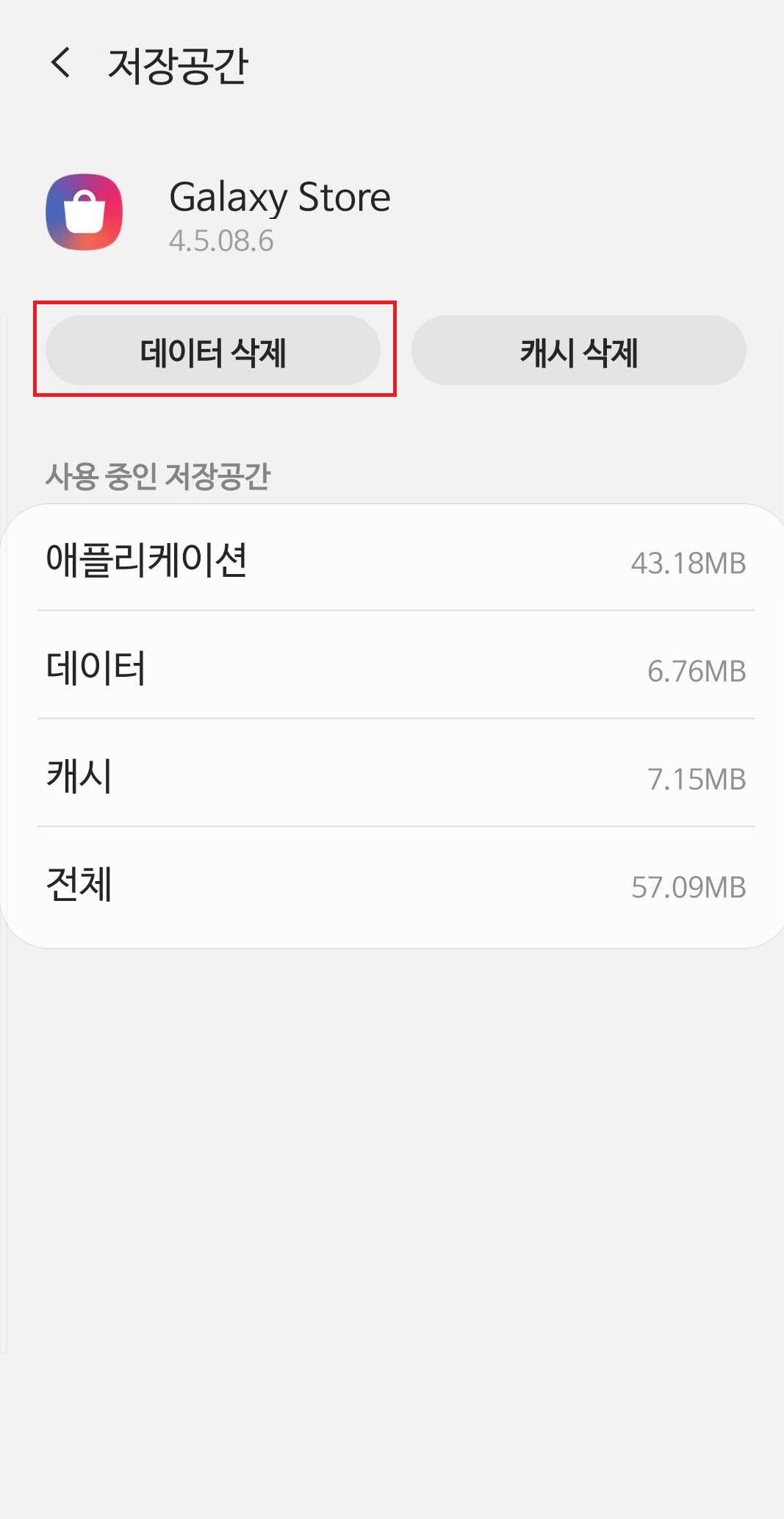
2. 캐시 데이터 삭제 후에도 동일한 현상이 반복된다면, TIMEFLIK 앱을 삭제 후 다시 설치해 주세요.
만약 최신 버전 업데이트 이후에도 문제가 지속된다면, 아래 메일로 자세한 설명과 문제 부분의 스크린샷을 E-mail (help@apposter.com)로 보내주세요.
1. Clear cache data of the store app and update TIMEFLIK app again.
– If you downloaded TIMEFLIK from Galaxy Store.
[ Settings > Apps > Galaxy Store > Storage > CLEAR DATA ]
– If you downloaded TIMEFLIK from Google Play Store.
[ Settings > Apps > Google Play Store > Storage > CLEAR DATA ]
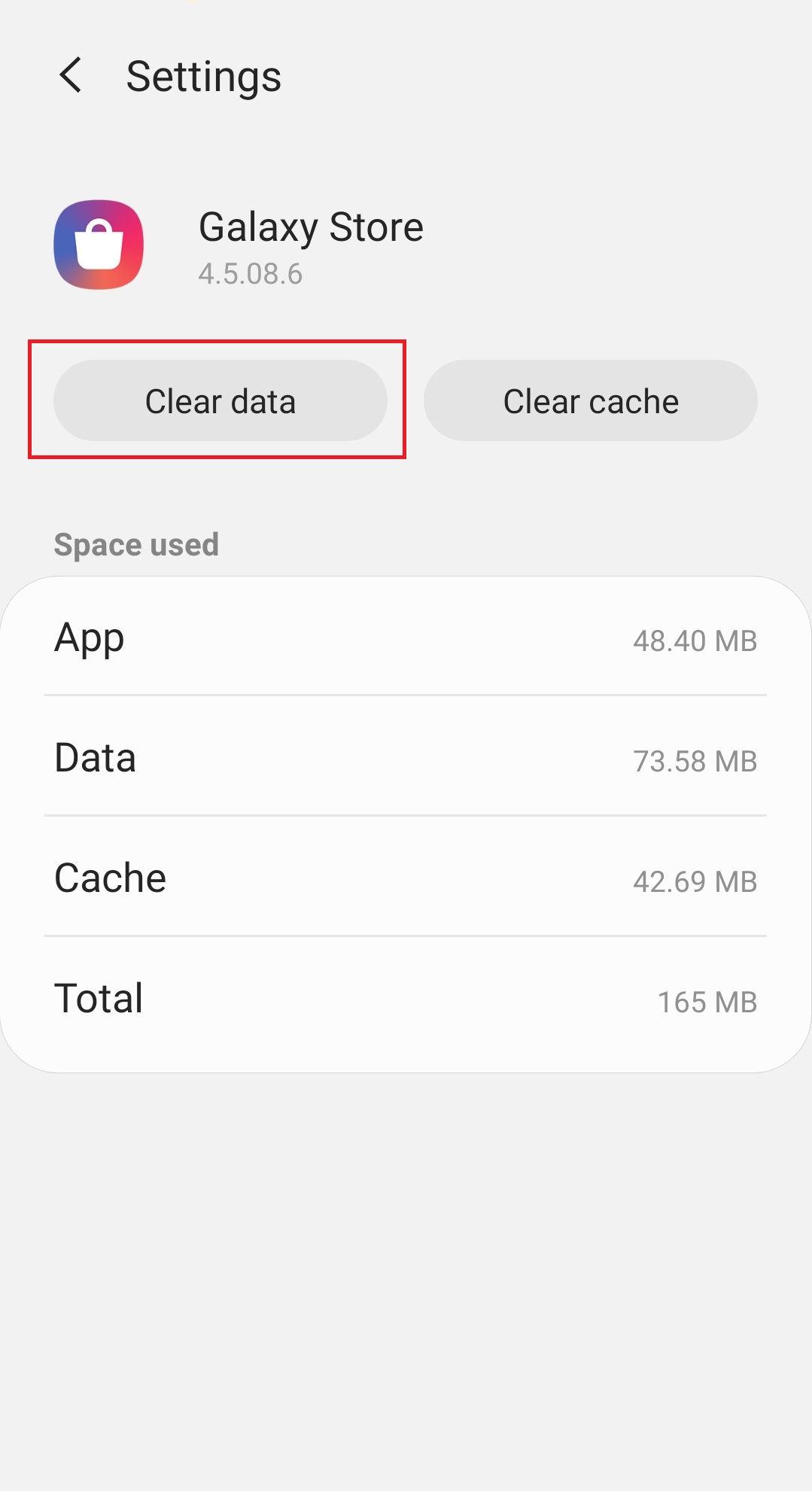
2. In case the problem persists, delete and re-install the TIMEFLIK app.
If the issue persists after updating to the latest version, please email(help@apposter.com) us with a detailed description and screenshots of the issues.
1. Clear cache data of the store app and update TIMEFLIK app again.
– If you downloaded TIMEFLIK from Galaxy Store.
[ Settings > Apps > Galaxy Store > Storage > CLEAR DATA ]
– If you downloaded TIMEFLIK from Google Play Store.
[ Settings > Apps > Google Play Store > Storage > CLEAR DATA ]
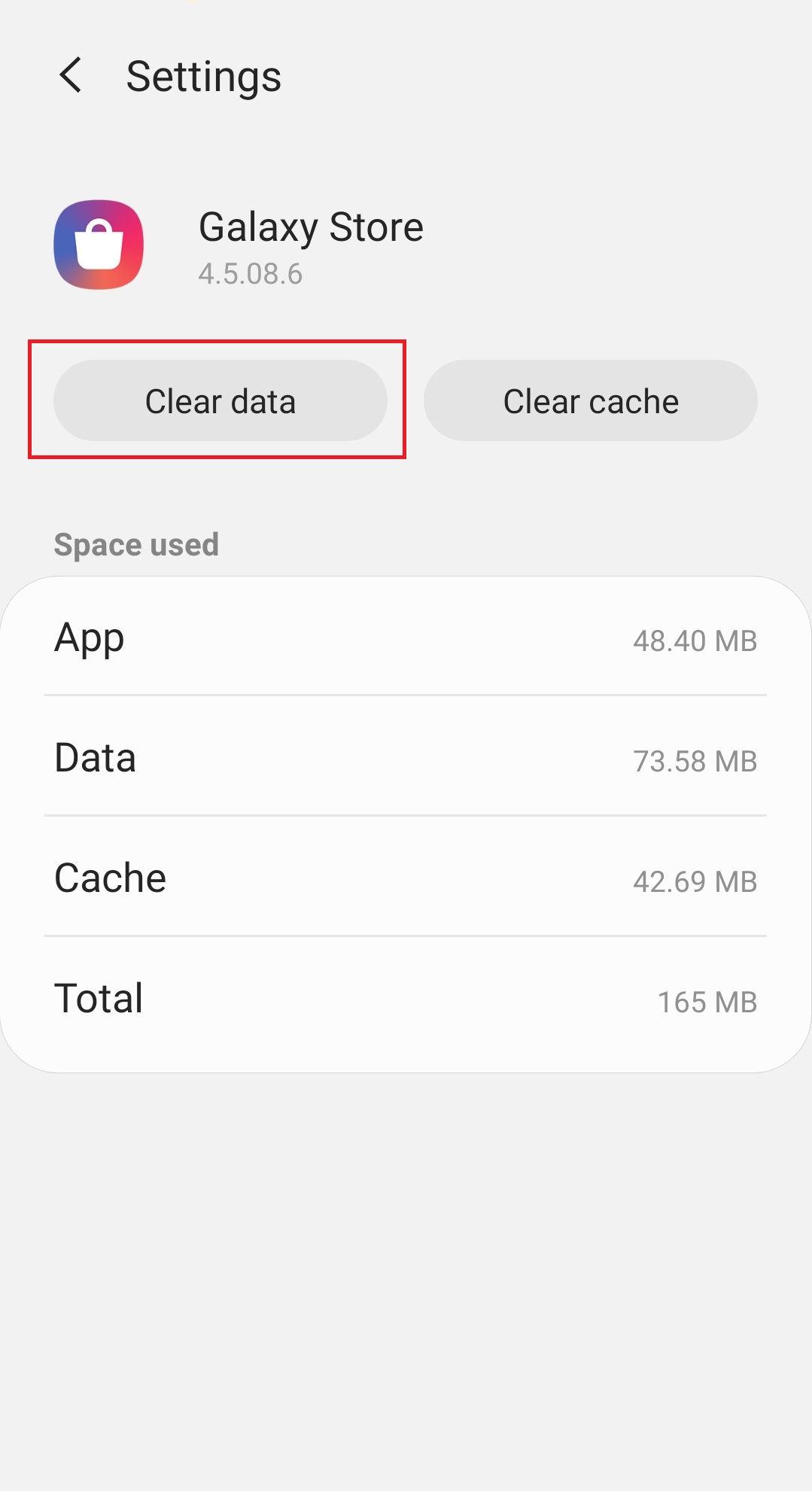
2. In case the problem persists, delete and re-install the TIMEFLIK app.
If the issue persists after updating to the latest version, please email(help@apposter.com) us with a detailed description and screenshots of the issues.